Can I hide the red Activity Bars on my Learning Site?
It is possible to hide the red Activity Bars on your Learning Site and replace them with links to those Activities in form of text or image.
If you would like to do that, simply follow the steps described in this guide.
Step 1: To start, click on the “Turn editing on” button on your Site:
Step 2: In the red Activity Bar that you would like to hide, click on “Edit and “General settings”, and then on “Common module settings”:
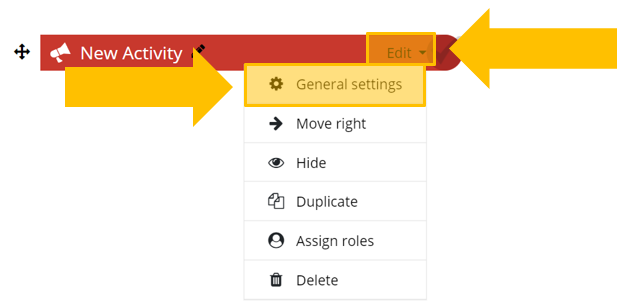
Step 3: In the “Availability” menu, choose “Make available but not shown on learning site”:

Then scroll down to the bottom of the page and click on “Save and return to learning site”:
You will see that your Activity is now marked as “Available but not shown on learning site”:
This means that your Learners cannot see this Activity when they visit your Learning Site, but they can still access it if you give them a link to this Activity.
Step 4: To get the link, simply click on the name of the Activity and then on “Copy link”:
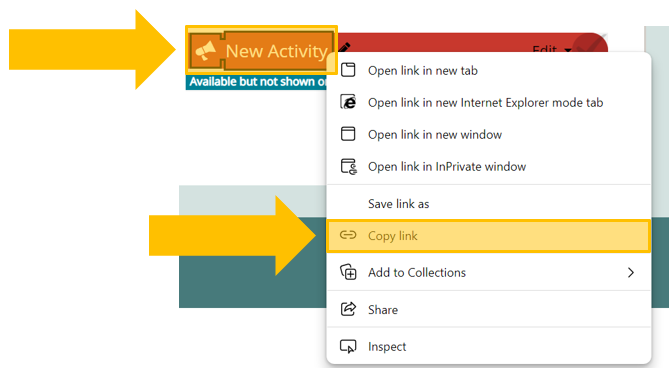
Now you can link to this Activity anywhere you want on your Learning Site. For instance, you can paste the link into a Flex Box as text or insert an image and link it to the Activity.
The final results might look like this:

In the examples above, you can access the Activity by clicking on the “Click here” link, or by clicking on the image that we have linked to the Activity in Flex Box.
As you can see, the red Activity Bar is hidden from view. It will still be visible for everyone who has editing rights on your Learning Site, but if they view your Site as “Participant”, it will be hidden for them as well.
We invite you to explore all options available in Flex Box and come up with your own creative ways to link to Activities.
activity, activities, design, layout
