How to create a new Hub?
If you would like to create a new Hub, simply follow the steps described in this guide.
Please note that only Site Creators and Account Administrators can create new Hubs on Fabo.
To create a new Hub, you will need to create a new Learning Site and specify its format to “Hub”.
Step 1: To start, go to your Dashboard: Access the Dashboard.
Step 2: Next, click on your name that appears in the top right corner and click on “Learning Dashboard”:
Step 3: Once in the "Learning Dashboard", click on “Learning sites” and then on “Create learning site”:
Here you can create a new Hub.
Step 4: You need to choose a name for your new Hub. It is the name that will appear in big letters at the top of your Hub:
Once you have chosen a name, write it in the “Learning site name” field:
Step 5: Next, you need to choose a URL for your new Hub. It is the “handle” of the Site that will be part of its web address:
Once you have chosen a URL, write it in the “Learning site url” field:
Step 6: The last necessary step is to specify that the new Learning Site that you are creating is a Hub. You can do so in the “Format” menu by selecting “Hub”:
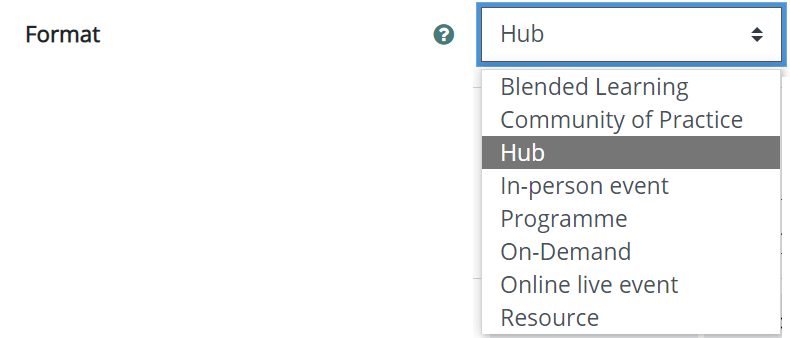
The three steps described above are the only necessary steps to create a new Hub. However, if you already know what your Hub will be about, you can start filling the other fields on this page.
You will also have the possibility to do this after your Hub has been created.
Step 7: Once your new Hub has been crated, you will be asked to define its access rights.
As your Hub is currently under construction, we recommend that you choose “Invitation only” in the “Sharing” menu and leave the other options as they are:
This way your Hub will be temporarily inaccessible to other Learners on Fabo, so that you can edit it as much as you want and make it look good before it is published.
Once your new Hub is ready to be shared with your Learners, you will be able to go back to this menu and change the settings.
Step 8: For now, simply click on “Save” at the bottom of the page:
You will then be taken to your brand new Hub:
Now that your Hub has been created, you can start filling it with content.
hubs, website, community
