How do I edit the right column on my Learning Site?
If you would like to add or remove certain features from the column on the right side of your Learning Site, simply follow the steps described in this guide.
Step 1: Click on the “Turn editing on” button on your Learning Site:
Step 2: In the menu that appeared on the left side, click on “Add a block”:
Step 3: A menu will pop up with different features that you can add to the column on the right side:
To add a feature, simply click on its name and it will be added to the column.
Step 4: To edit it, click on the “Actions menu” button:
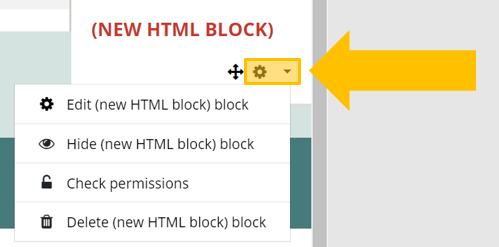
Step 5: To move it up and down, click on the “move” star and simply drag and drop it whenever you want:
Remember that you can add as many features as you want. The changes that you make will take an immediate effect for all your Learners.
block, blocks, right side
