How to create a new Learning Site?
If you would like to create a new Learning Site, simply follow the steps described in this guide.
Please note that only Site Creators and Account Administrators can create new Sites on Fabo.
Step 1: Go to your Dashboard: Access the Dashboard.
Step 2: click on your name that appears in the top right corner and then click on “Learning Dashboard”:
Step 3: Once in the "Learning Dashboard", click on “Learning Sites” and then on “Create learning site”:
Step 4: Here you can create a new Learning Site. To do so, fill out the form that appears for you.
Choose a name for your new Learning Site. It is the name that will appear in big letters at the top of your Site:
Once you have chosen a name, write it in the “Learning site name” field:
Next, you need to choose a URL for your new Site. It is the “handle” of the Site that will be part of its web address:
Once you have chosen a URL, write it in the “Learning site url” field:
The two steps described above are the only necessary steps to create a new Learning Site. However, if you know what your Site will be about, you can already fill the other fields on this page.
You will also have the possibility to do this after your site has been created.
To finalize this step, click on "Create course".
Step 5: Once your new Learning Site has been created, you will be asked to define its access rights.
As your Site is currently under construction, we recommend that you choose “Invitation only” in the “Sharing” menu and leave the other options as they are:
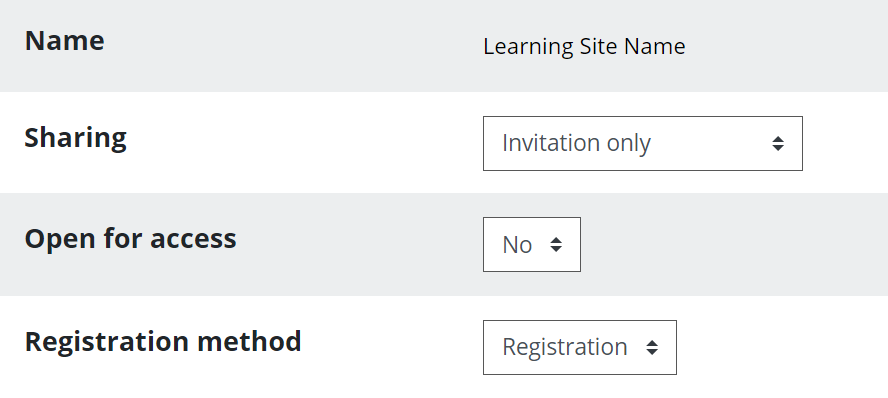
This way your Site will be temporarily inaccessible to other Learners on Fabo, so that you can edit it as much as you want and make it look good before it is published.
Once your new Learning Site is ready to be shared with your Learners, you will be able to go back to this menu and change the settings.
For now, simply click on “Save” at the bottom of the page:
You will then be taken to your brand new Learning Site:
Now that your Site has been created, you can start filling it with content.
sites, creation, blank
