How do I add videos to my Learning Site?
To add videos to your Learning Site, you need the Activity called “Flex box”.
Step 1: Click on the “Turn editing on” button on your Site:
Step 2: In the section where you want your video to be, click on “Add an activity” and then on “Flex box”:
Step 3: To add a video, click on the “Insert or edit an audio/video file” button:
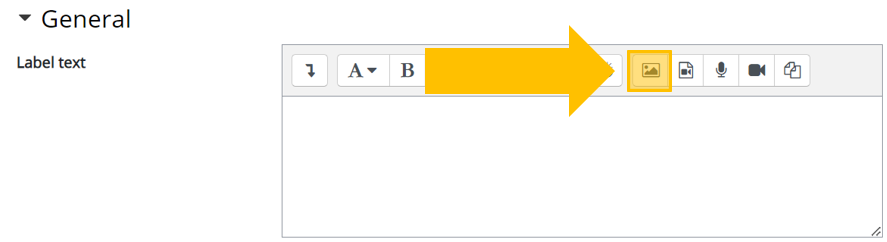
Here you can add a video:
You can add a video from the internet by entering its URL in the “Video source URL” field.
You can also upload a video from your device by clicking on “Browse repositories…”.
Step 4: Once you have added your video, simply scroll down to the bottom of the page and click on “Save and return to learning site”:
You will then be taken back to your Learning Site and will see what your video looks like now that you have added it:
Flex box is a very versatile tool that you can use for many different purposes. We recommend that you explore all options available in the tool.
video, videos, film, films, youtube, vimeo, dailymotion, tiktok, multimedia
