How do I add pictures to my Learning Site?
To add pictures to your Learning Site, you need the Activity called “Flex box”.
Step 1: Click on the “Turn editing on” button on your Site:
Step 2: In the section where you want your picture to be, click on “Add an activity” and then on “Flex box”:
Step 3: To add a picture, click on the “Insert or edit image” button:
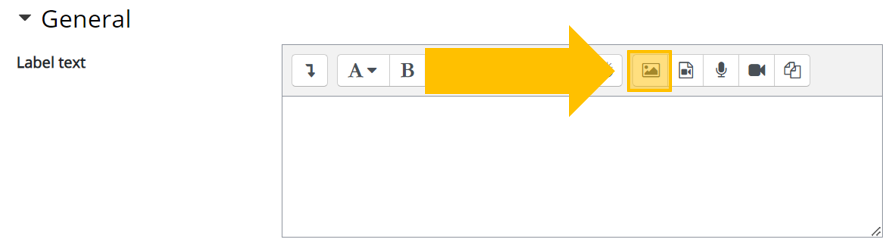
Here you can add a picture:
You can add a picture from the internet by entering its URL in the “Enter URL” field.
You can also upload a picture from your device by clicking on “Browse repositories…”.
Step 4: Once you have added your picture, simply scroll down to the bottom of the page and click on “Save and return to learning site”:
You will then be taken back to your Learning Site and will see what your picture looks like now that you have added it:
Flex box is a very versatile tool that you can use for many different purposes. We recommend that you explore all options available in the tool.
picture, pictures, image, images, photo, photos, media, multimedia
