Where can I upload my Organisation's certificate template?
If you would like to upload your Organisation’s certificate template, simply follow the steps described in this guide.
Step 1: Open the Learning Dashboard by clicking on the profile icon on the top right corner and select “Learning Dashboard”:
Step 2: Once in the Learning Dashboard, click on “Learning sites” and then on “Certificate templates”:
Here you can upload a certificate template.
Step 3: To upload your template, click on “Create template”:
Step 4: You need to give your certificate a name.
It is the name that will appear on the list of templates that you will have uploaded.
Once you have chosen a name, write it in the “Name” field:
Step 5: in the menu at the bottom, choose “Background image” and click on “Add element”:
Step 6: Then upload your image and click on “Save changes”:
Step 7: Once back on the previous page, click on “Save changes” again.
Your certificate template has now been uploaded and is ready to use by your Site Editors.
If they want to use it, they simply have to select the name of the certificate that you have just uploaded while adding a certificate to their Learning Site:
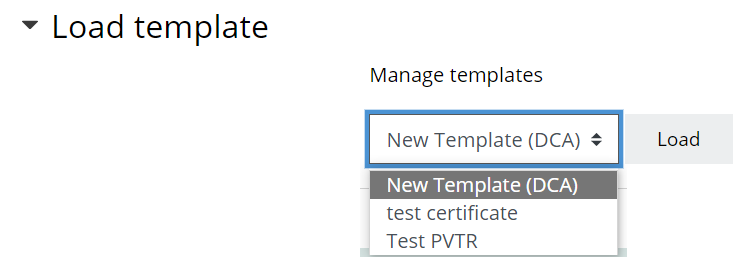
If you would like to know more about how to add a certificate to your Learning Site, we have explained how to do it in this guide: Access the guide.
You can add multiple certificate templates on Fabo. However, we recommend that you use only one or two templates, so that all certificates issued by your Organisation look the same.
certificates, diplom, diploma, document, certification, confirmation
